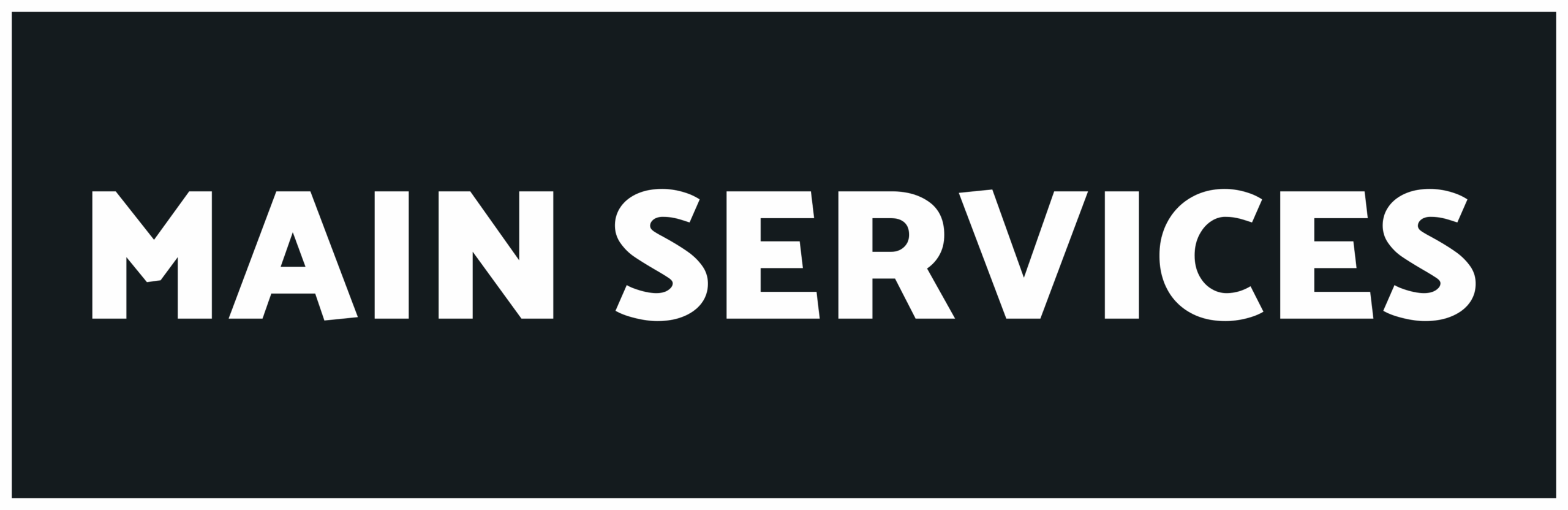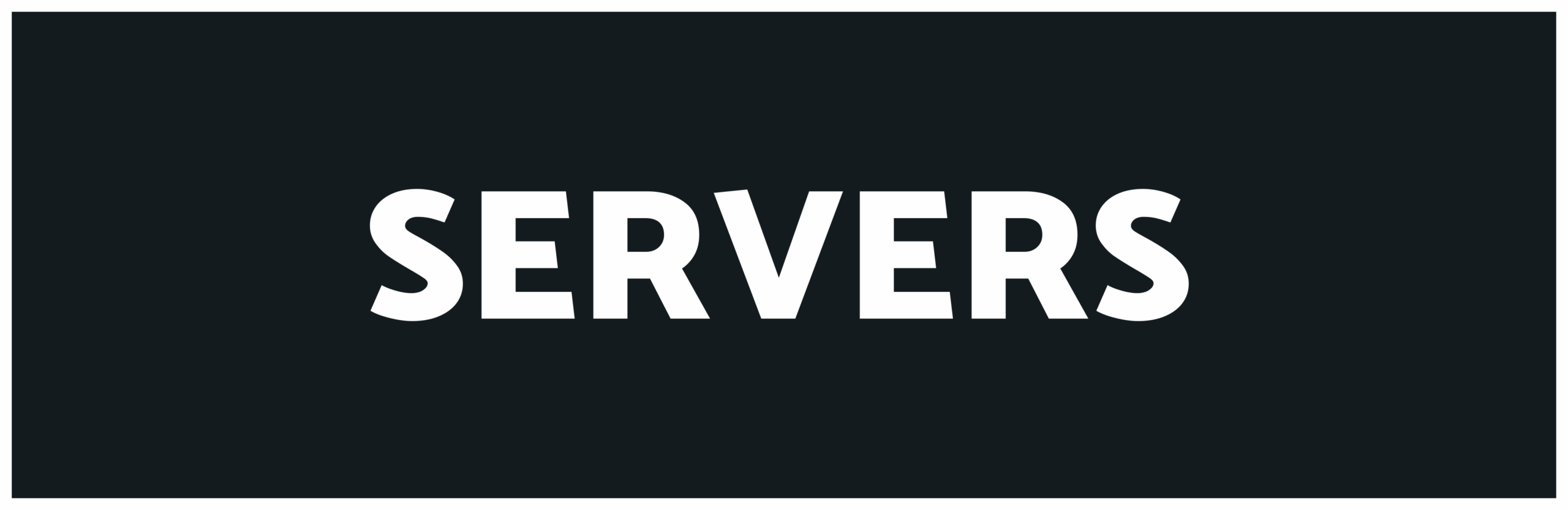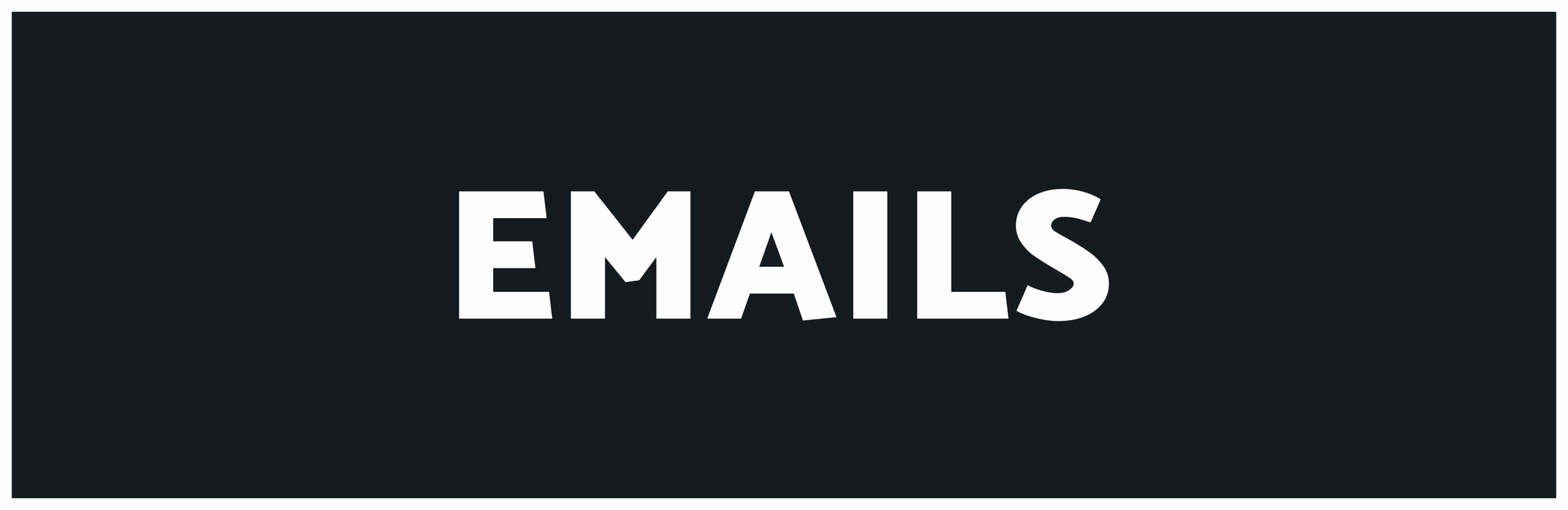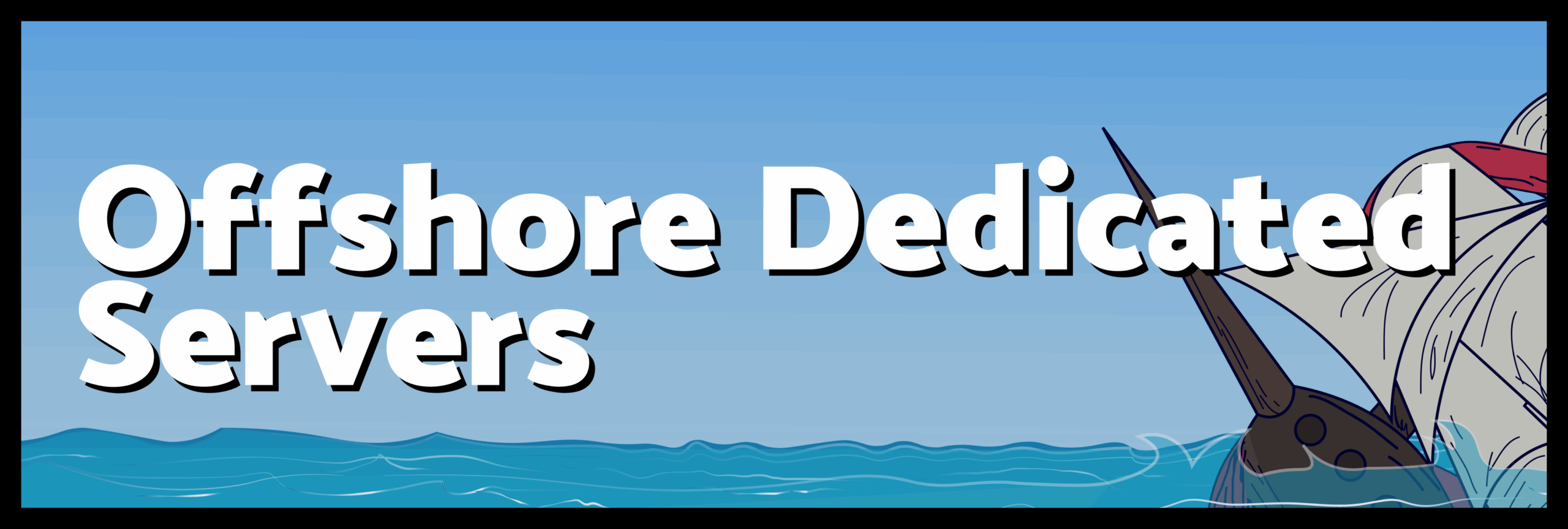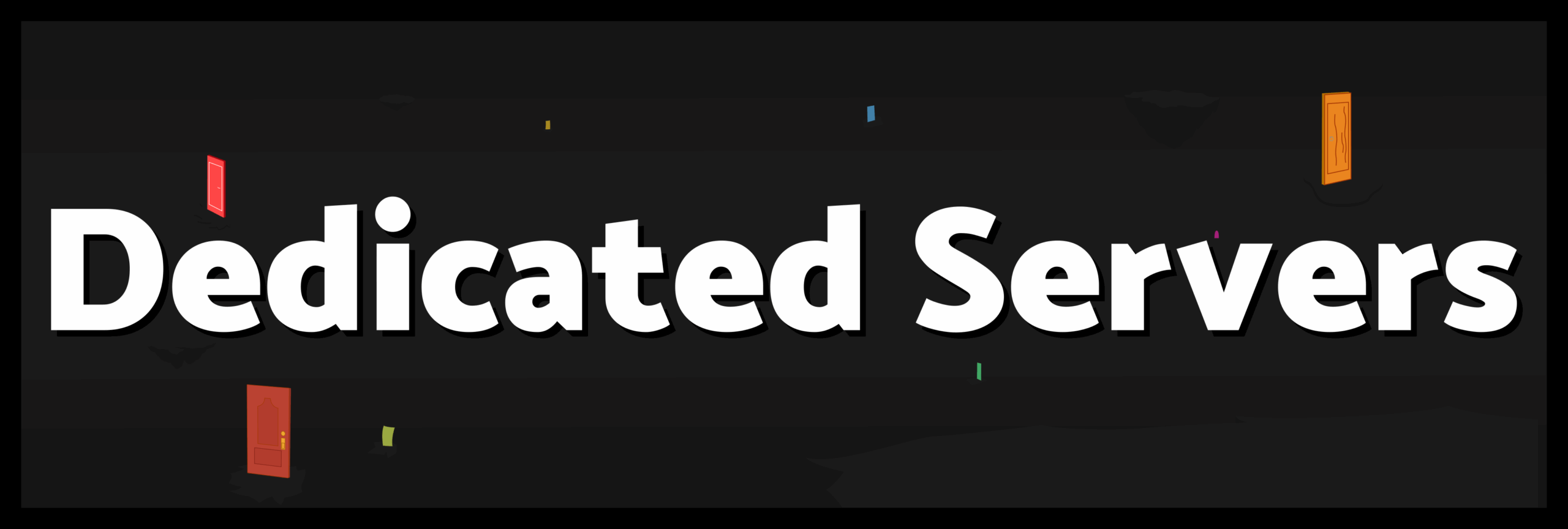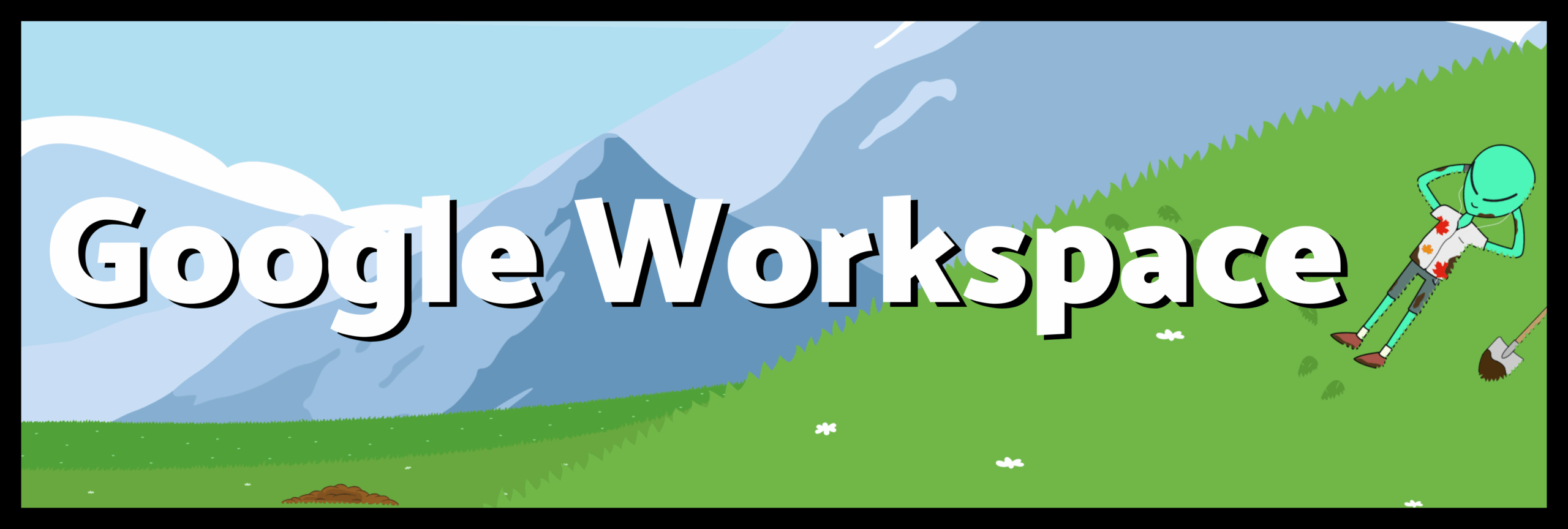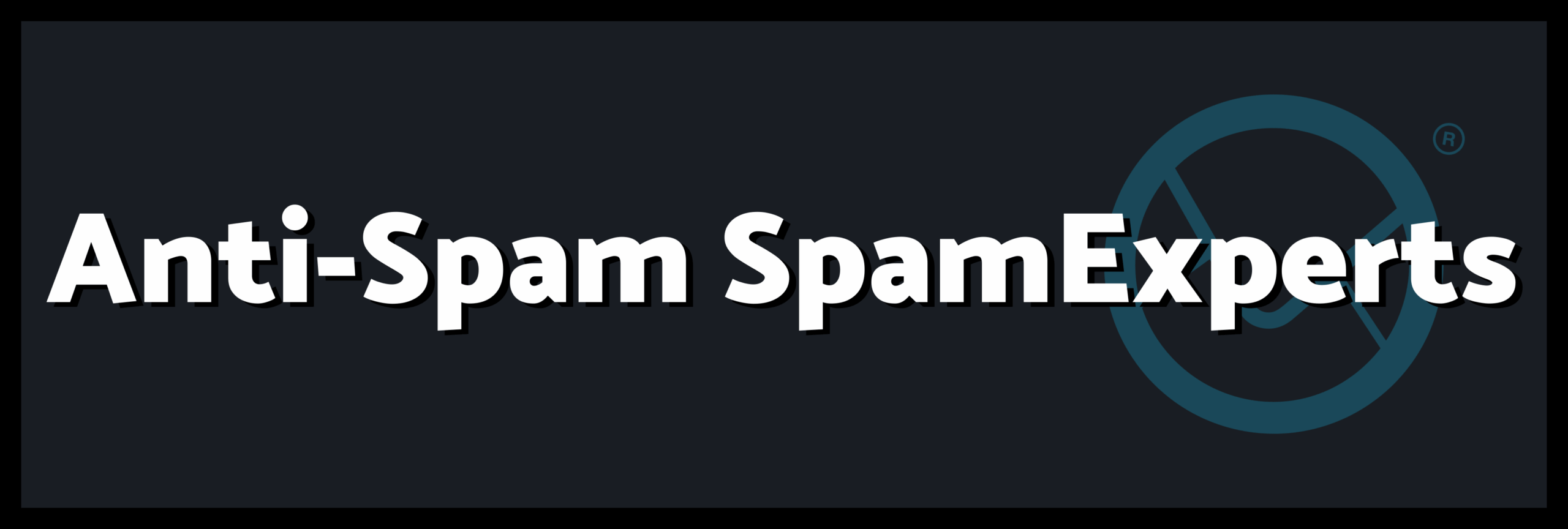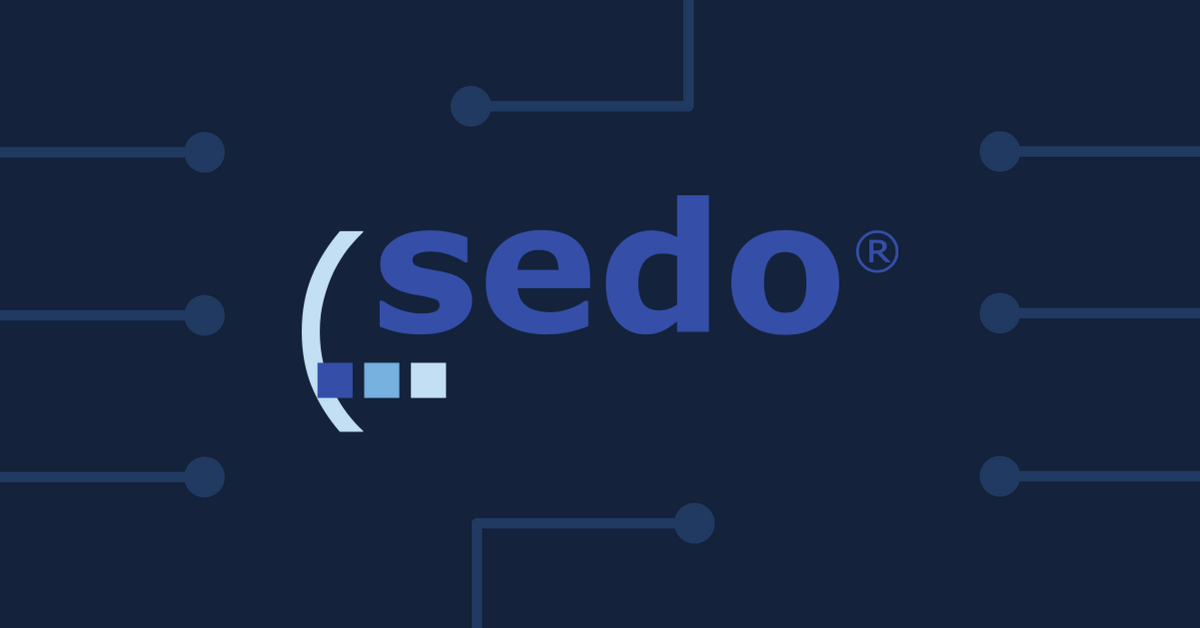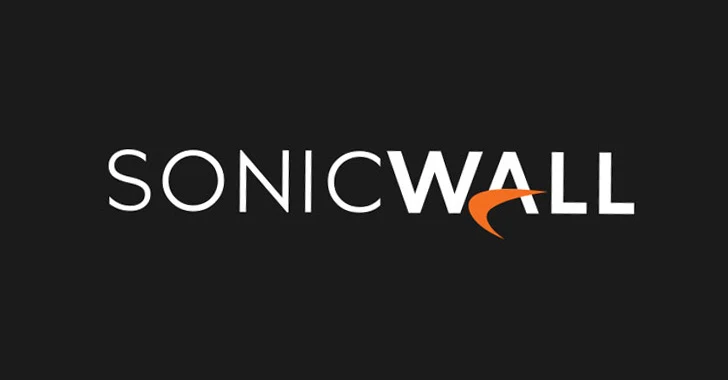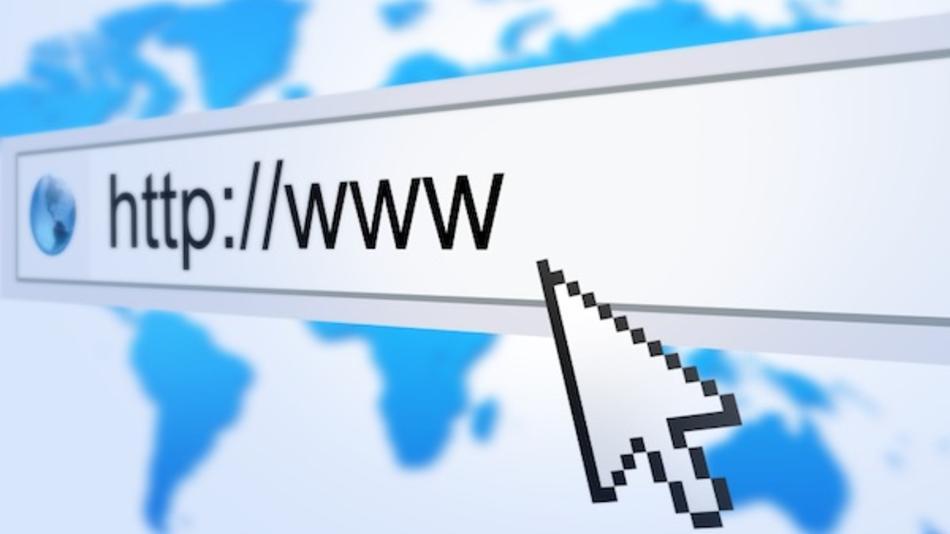Sharing information has become a simple process with the advent of e-mail, just attach a file and the recipient get the document you sent. However, in a small business, there is often a need to share more than one file; you may want to share programs or program data, printers, a scanner, or simply just your Word docs.
A Workgroup, also known as a peer to peer network, allows you to share files, printers, scanners and other resources. Typically, with a Workgroup, you make every workstation a member of the same workgroup, and set up shared folders on one or more workstations. You can also set up your printer to be shared. If you have an extra computer, you can designate it as a dedicated sharing computer. This computer then becomes a pseudo-server. It’s not a “real” file server, but operates as one, with limited functionality.
A Domain provides this functionality and much more, by having one or more File Servers, and workstations attaching to the Domain to access the Server(s) which manage security as well as access rights. Think of a Domain as a city, within which exist businesses (File Servers), and residences (WorkStations).
So…which is right for you? If you have a small business with very few employees, and are not too concerned with security of your data, or access rights to folders, a Workgroup will do just fine.
Some things to consider with a Workgroup:
1. It’s best to have one computer act as a Server, and have the other computers share files from that “Server”. This cuts down on traffic. If you have several computers sharing their drives, and users are going back and forth from one machine to another to access data, there will be more traffic on your LAN, causing collisions and bogging things down.
2. It’s also a good idea if possible to have one computer be a dedicated Server. This minimizes the possibility of having a user “hang up” the computer he/she is working on, thus locking the other users out of the system while it is being re-booted. Additionally, if no one is using that computer while is is working as a Server, chances are it will be less exposed to potential virus or malware attacks.
3. Any machine that works as a server should be protected by a good UPS; that is, a battery backup unit.
4. The machine that acts as a server should have its Power Options disabled, Hibernation disabled, and its NIC (Network Interface Card) set to not shut down to save energy. Any of these features enabled could make the Server inaccessible to the workstations.
5. The Server must have a backup device with backup software programmed to perform unattended backups. Ideally, as part of a good disaster recovery plan, your network should also have a remote or on-line backup in place. (what good is your backup if you can’t get to your data?).
A Domain give you many more features than a Workgroup. This is an overview of things to consider and benefits of setting up a Domain:
1. First, your workstations MUST run Windows XP Professional, or Vista or Windows 7 Business Edition. These versions of Windows are designed to work with Domains.
2. Your Domain will include at minimum 1 File Server. This File Server will be a Domain Controller. As a Domain Controller, the File Server (if running any server version of Windows) will host Active Directory. Active Directory is a database that will store each user’s name, with their assigned access rights based on the groups they belong to. For instance, a user can be a member of Group Domain Users and have access to files and folders, or he/she could be a member of Group Domain Admins, giving him/her rights to anything on the network. Active Directory also keeps track of computers, so it knows not only which user is authorized to logon to the Domain, but also which Computers can attach.
3. Domain Controllers use Policies. These policies can simplify management of the users and computers on the network, by implementing rights and managing access when a user logs on to the Domain.
4. Security and permissions are very granular in a Domain. That is, you can be as general or as specific as you need with regards to giving users access to folders and files. A good up-front, well thought out design of your Network will help you simplify data organization and management as your network grows.
5. Getting back to the Server; a server should have redundancy for its disk drives. For small networks, a mirrored drive system will do. For larger networks, a RAID 5 system might work best. In a mirrored drive system, your File Server will house 2 identical disk drives. Both drives will appear to you as only one. On the server, you will see one C: drive. When you write or save a file, it is saved on both drives simultaneously. The benefit of course, is that if one drive crashes, you can continue to operate off the other drive. Many servers offer “Hot Swap” drives. This allows you to remove the defective drive and replace it with a new one, without shutting down the server. The server will detect the new drive and you can rebuild the data to the new mirror.
6. Another big benefit to having a Domain is central management. For instance, you can install an Anti-Virus program on the Server which will update its virus definition files regularly. The software on the server can be deployed to the workstations, and that software can be programmed so all the workstations have the same features enabled or disabled. Additionally, the server can “push” the virus definitions to the workstations, thus ensuring all workstations are on the same version. This can be done with other programs as well, it is not strictly for Anti-Virus protection.
This is a birdseye view of Domains and Workgroups. There is of course, much more to them. Many books have been written on the subject. The hope is that this concise information will help you reach an educated decision on your selection of Workgroup or Domain for your small business.